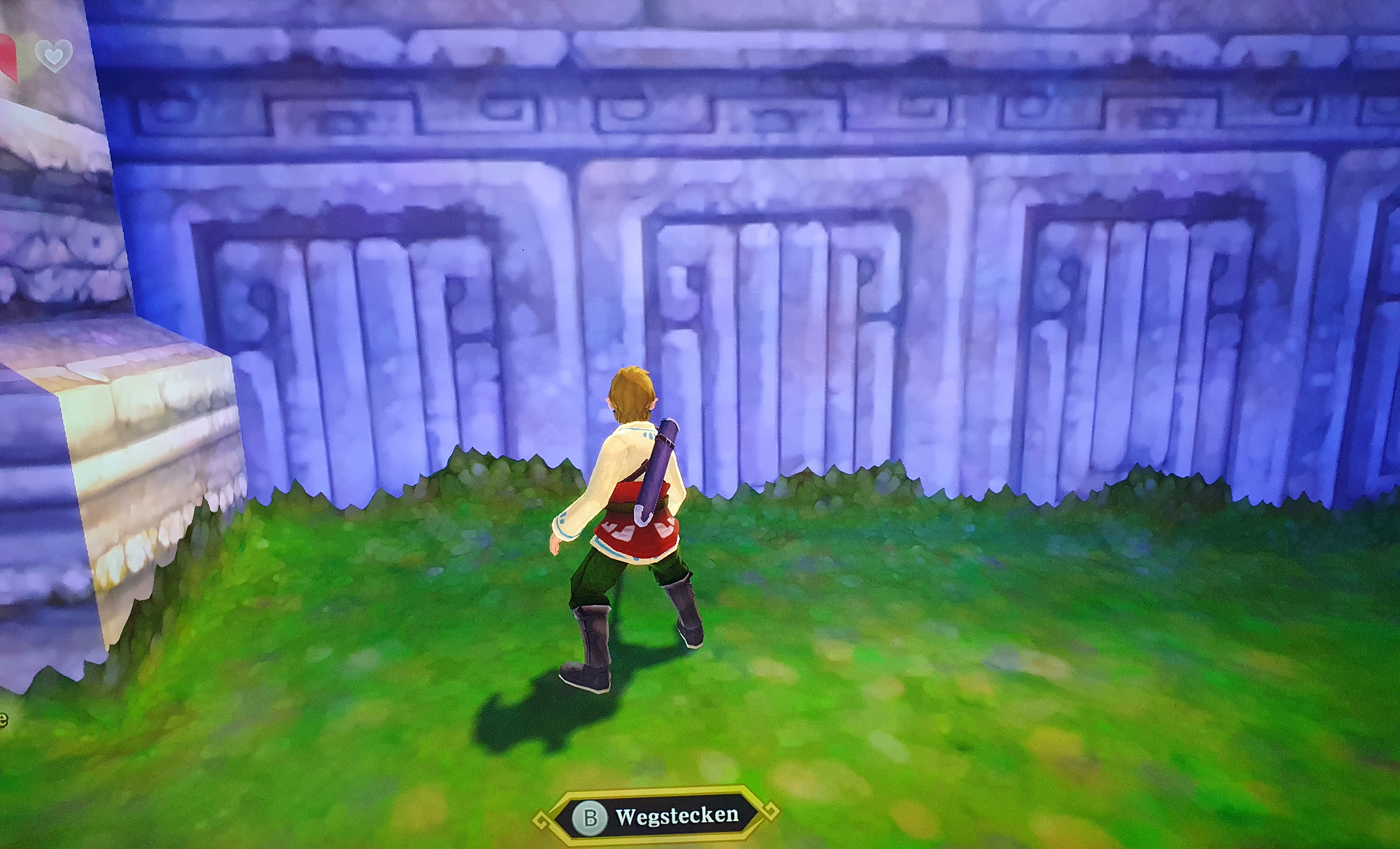brebarth221 said:
well, having to re-touch by hand after filtering is not great. So if you have any ideas of how to get away from that, I'm all ears.
Some example workflow i might have used when i worked as an artist…
Photoshop has a built in tool to record steps to automate them, called ‘Actions’.
For your given steps:
2 use oilify filter (or some other filter)
3 retouch by hand for high detail level areas
The process would be something like:
Do edge detection, plus eventually detect bright features which actually get lost, and use the result as a mask.
Do one ‘oilify’ pass over the image using a larger filter filter kernel.
Do a second pass using a small kernel (assuming it preserves the details).
Blend the two results using the mask.
Using actions, you could do all this just once to record the action, then you could apply the action to all images in a given folder to a batch process them all while drinking a coffee.
If Gimp lacks such automation feature, it might be worth to consider Photoshop. Idk if Adobe currently offers free trials for their software, and it surely requires some time to figure all this out, and then it takes even more time to decide if automation is worth it at all or if you end up doing a lot of manual retouche anyway.
Personally i have use the actions feature quite rarely in practice. But sometimes it was a god sent.
Maybe Photoshop also offers higher quality filters. I remember ‘water paper’ or ‘sponge’ for the filter names. I had used this a lot. But hard to say. The Gimp results really look similar and good as well.
Aressera said:
The “oilify” filter looks like a median filter. Not easy to implement efficiently.
Nah, it's not really that either. Median does not give a painterly effect. It tries to smooth out outliers while preserving edges. I have used it to make human skin smoother, eliminating wrinkles and such stuff. And ofc. to fix noise or faults in the image.
The painterly filter here creates blotches, so some segmentation. It's not smooth but actually turns smooth gradients into discontinuities.
Iirc, this was already in Photoshop when it run on 60 MHz Motorla CPUs, and it was pretty fast even back then. I remember artifacts from single pixels becoming those typical larger squares with rounded corners, but not forming proper circles. So i guess the filter is simple but involves multiple passes.
But not sure about anything. I may confuse this filter with others and remember some things wrong.
Following the first two decades of progress in Photoshop, it was interesting that those classic filters never changed. I assumed they still used the initial code and never needed to update it. So i would wonder if they have been ported to GPU, but maybe they did this more recently.