This keybind maker is a tool that can create your Fortnite keybinds with ease.
In any game, the controls are essential. In first person shooters, movement and shooting are the two most important aspects of the game. How you move and shoot can make or break your experience. In games like Fortnite, where you can build, movement is even more important. This is why keybindings are so important. They determine how you move and shoot in the game. That's why we're working on this tool.
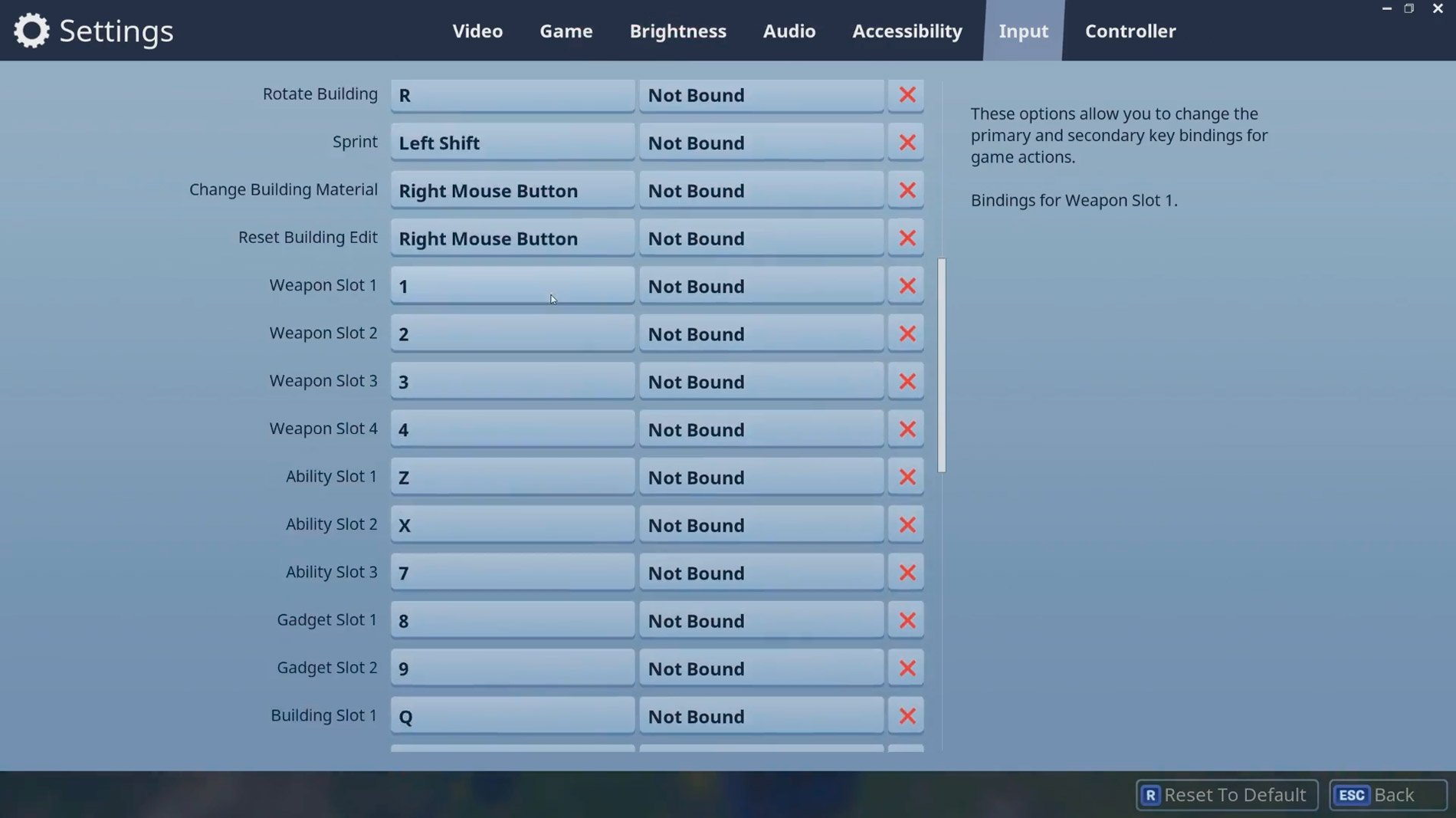
Fortnite controls: key assignment explained
Fortnite offers fast-paced, colorful gameplay in both single and multiplayer - knowing the button layout is essential to keep up. Not only is it important to know how to shoot and switch weapons, as in other battle royale games, but at best you also build your cover or a base out of different materials.
Key mapping for Fortnite on PC and Mac
On PC and also on Mac, the controls of Fortnite are quite similar to most other shooter games, meaning you can download custom keybind configs. However, there is the addition of building. In Fortnite, click on the three lines (menu) in the top right corner, then click on the gear icon and switch to "Controls" to view and change your button mapping. By default, the main buttons are as follows:
- Move: W, A, S, D
- Jump: Spacebar
- Aiming: right mouse button
- Shoot: left mouse button
- Reload: R
- Select weapons/potion: 1-4 or scroll mouse wheel
- Select building element: F1-F4
- Select trap: F5
- Inventory: I
- Map: M or Tab
- Interact: E
Fortnite controls: PlayStation 4 controller
Since patch 3.5, the controller controls for PS4 and Xbox One support different configurations. Not only can you remap the buttons yourself on the PS4 controller, but you can also switch between the pre-made layouts "Standard" and "Builder Pro". In both modes, you'll have to switch between combat and build controls. While Standard lets you cycle through the building elements, Builder Pro lets you select the correct element immediately. In the settings, you can switch to "Builder Pro" under "Controls > Configuration" and control as follows:
- Move: left analog stick
- Jump: X
- Aiming: right analog stick
- Shooting: R2
- Reload: Square
- Select weapons/potion: Triangle
- Switch to build mode / battle mode: circle
- Select building element: Shoulder buttons
- Select trap: Square
- Inventory: D-Pad up
- Map: Touchpad
- Interact: Square
Xbox Controller: Button assignment
On the Xbox controller, the controls are also similar to most other shooters, except for switching between combat and build modes. Just like on the PS4, you can switch the configuration to "Builder Pro" in the settings under "Controls" to specifically select the building elements. The default controls in this mode are as follows:
- Move: left analog stick
- Jump: A
- Aim: LT
- Shoot: RT
- Reload: X
- Select weapons/potion: Y
- Switch to construction mode / battle mode: B
- Select building element: Shoulder buttons
- Select trap: X
- Inventory: View button
- Map: D-pad up
- Interact: X